Guide How to permanently change colour of your crysis nickname
If you do not know how to change the colour of your crysis nickname already, read the short guide i wrote before click here .
Once you know how to change the colour of your crysis nickname / username then you are ready to permanently change the colour of your nickname.
- Firstly you need to find your profile folder which will be located at such a directory like:DRIVE:\Documents and Settings\[ XP USERNAME]\My Documents\My Games\Crysis\ProfilesSo in your “My Documents” folder under “My Games” -> “Crysis” -> “Profiles”
(Before you question it what i mean by ‘permanent’, it does not mean you cant repeat these steps and change your game name ever again, it just means when entering the game you will not have to keep changing your name the manual way, your name will be changed automatically.)
- Right click the folder of that profile name you wish to change the name of, Rename it to a colour name e.g
- Rename the folder “Username” to “$8User$4Name”. In Crysis that would look something like UserName , see the crysis colour chart for a list of colour codes.
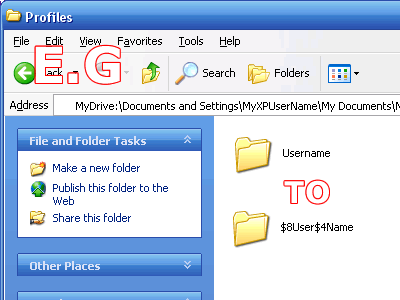
- Then OPEN the folder and you should see profile.xml
- OPEN profile.XML in a text editor such as notepad.
- Replace:
<Profile Name=”Username”/>With the profile name you chose to rename the folder in our case:
<Profile Name=”$4User$8Name”/> - Save The File!
- Launch Crysis and enter a multiplayer game you will see your name is already set as coloured!

If you need anymore help comments are welcome.